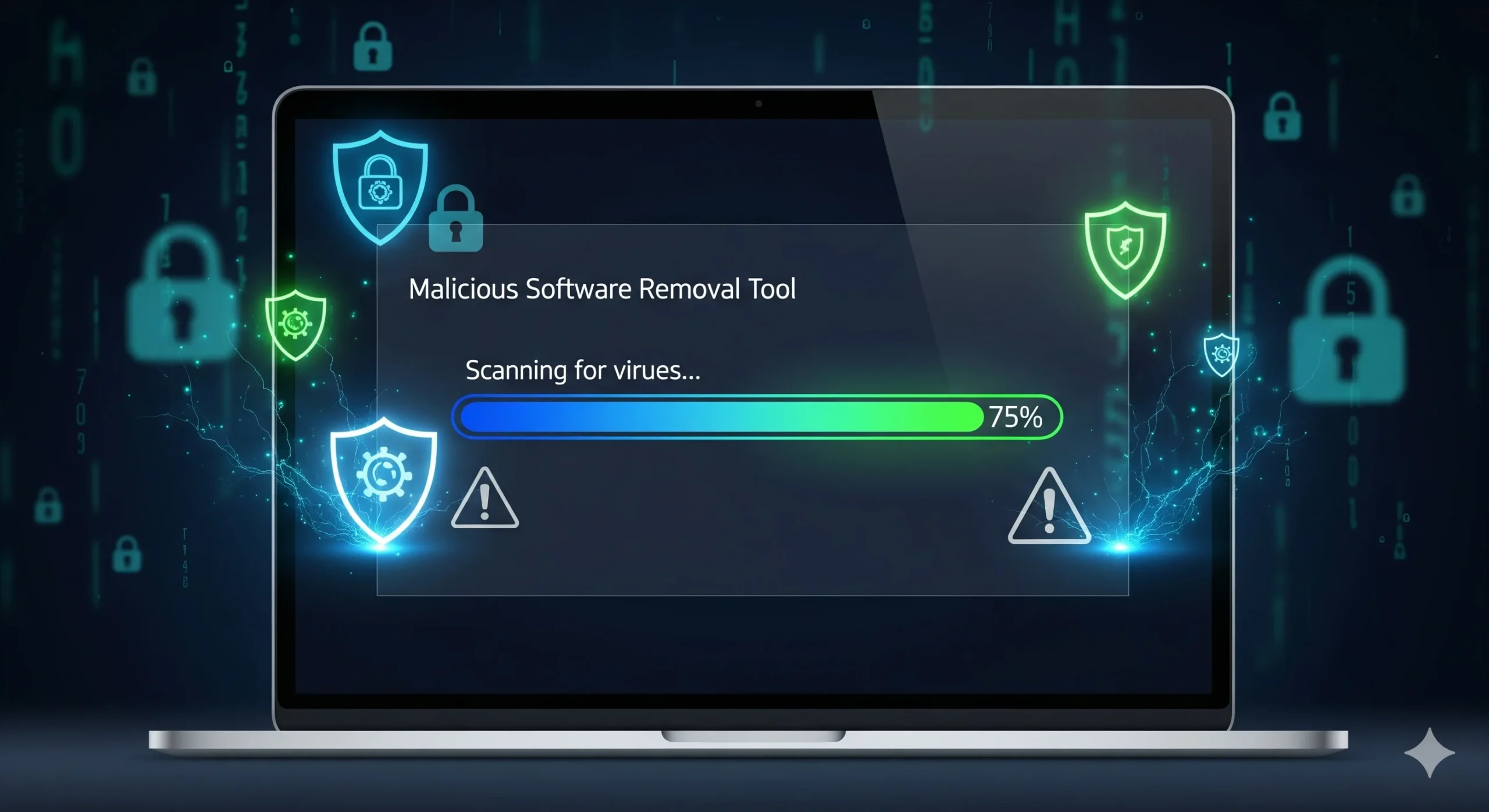In today’s digital landscape, the threat of malware lurks around every corner. From annoying adware to dangerous viruses, malicious software can wreak havoc on your computer and compromise your data security. Thankfully, you don’t have to navigate this treacherous terrain alone. The Malicious Software Removal Tool (MSRT) is here to help.
This powerful tool is designed specifically for Windows users and offers a straightforward way to identify and eliminate harmful software from your system. Whether you’re a tech novice or an experienced user, running the MSRT can give you peace of mind knowing that your device is protected against some of the most common threats out there.
Ready to dive in? Let’s explore what the Malicious Software Removal Tool does, how it functions, and step-by-step instructions on using it effectively!
What is the Malicious Software Removal Tool?
The Malicious Software Removal Tool (MSRT) is a free utility developed by Microsoft. It targets specific types of malicious software, including viruses, worms, and Trojans. Designed to complement existing antivirus solutions, it serves as an extra line of defense for Windows users.
MSRT is updated regularly to tackle the latest threats. Each time you run it, the tool checks your system against a database of known malware signatures. If any harmful software is detected, MSRT will remove or quarantine it automatically.
What sets this tool apart is its simplicity. You don’t need advanced technical skills to operate it effectively. Just download and execute the program following straightforward prompts on your screen.
This makes MSRT especially appealing for those who want quick protection without diving deep into complex security settings or configurations. It’s a handy resource in the fight against increasingly sophisticated cyber threats.
How Does it Work?
The Malicious Software Removal Tool (MSRT) primarily targets prevalent malware. It runs a thorough scan of your system, looking for specific threats identified by Microsoft.
When launched, it checks against a database of known malicious software signatures. This allows it to pinpoint harmful files and processes that may be lurking on your computer.
Once the scan is complete, MSRT categorizes detected items based on severity. Users can then choose to remove or quarantine these threats promptly.
It operates in the background without causing major disruptions. Updates are frequent, ensuring the tool stays effective against emerging threats in real-time security landscapes.
By leveraging heuristic analysis, it also identifies suspicious behavior from programs that might not match its signature database but exhibit malware-like characteristics. This proactive approach enhances overall protection for your device.
Steps to Run the Malicious Software Removal Tool
To run the Malicious Software Removal Tool, start by ensuring your Windows system is up to date. This tool usually comes pre-installed with Windows updates.
Next, open the Start menu and type “Malicious Software Removal Tool.” Click on it when it appears in the search results.
Once launched, you’ll see a simple interface prompting you to choose a scan option. Select either Quick Scan or Full Scan based on your needs; a Full Scan takes longer but offers more thorough protection.
The tool will then begin scanning for any known malicious software on your computer. Be patient as this process may take some time depending on your device’s storage size and speed.
After completion, review the results carefully. The tool will inform you if any threats were found and provide recommendations for further action if necessary.
Understanding the Results
After running the malicious software removal tool, it’s crucial to analyze the results carefully. The tool will typically present a summary of any threats it has detected and removed from your system.
You may see categories like infections found, potential risks, or files that were quarantined. Pay close attention to these details. Each entry provides insight into what type of malware was on your device and its severity.
Sometimes, you might find false positives—files flagged as harmful but are actually safe. Review these instances before taking further action.
If serious threats were discovered, consider additional steps such as changing passwords or enhancing your security measures. Understanding what the scan reveals can help bolster your defenses against future attacks and secure your digital environment effectively.
Tips for Preventing Malware Infections
To keep your system safe, start by keeping software up to date. Regular updates patch vulnerabilities that malware often exploits.
Install a reliable antivirus program and ensure it runs real-time protection. This adds an extra layer of defense against potential threats.
Be cautious with emails and downloads. Phishing attempts can look convincing, so always verify the sender before clicking on any links or attachments.
Use strong, unique passwords for all accounts. Consider employing a password manager to help you manage them securely.
Limit administrative privileges on your devices. By restricting access rights, you reduce the risk of unauthorized installations.
Educate yourself about common malware types and how they spread. Awareness is key in spotting potential dangers before they cause harm.
Alternatives to the Malicious Software Removal Tool
While the Malicious Software Removal Tool is effective, there are other options worth considering. Various antivirus programs provide comprehensive malware protection and removal features.
Norton, for example, offers robust real-time scanning capabilities. This ensures your system stays protected from new threats as they emerge. Bitdefender is another strong contender, known for its advanced detection algorithms that catch even the most elusive malware.
For those seeking a free alternative, Malwarebytes stands out. It focuses on removing existing infections while preventing future ones without hogging system resources.
Spybot Search & Destroy also deserves mention. It’s particularly useful for tackling spyware and adware issues that may not be detected by traditional antivirus software.
Exploring these alternatives can help create a layered defense against malicious software attacks tailored to your specific needs.
Conclusion
Malicious software can wreak havoc on your computer and compromise your personal data. Using the Malicious Software Removal Tool (MSRT) is a proactive step toward safeguarding your system from threats. The tool effectively scans and removes harmful software, helping to keep your device secure.
Regularly running this tool ensures that you stay ahead of potential infections. Combine its use with other preventive measures, like installing robust antivirus software and practicing safe browsing habits.
Remember that while MSRT is an effective solution for removing certain types of malware, it should not be your only line of defense. Explore alternative options as well to enhance protection against ever-evolving online threats.
By maintaining vigilance and employing various security measures, you create a safer digital environment for yourself and reduce the risk of encountering malicious attacks in the future.