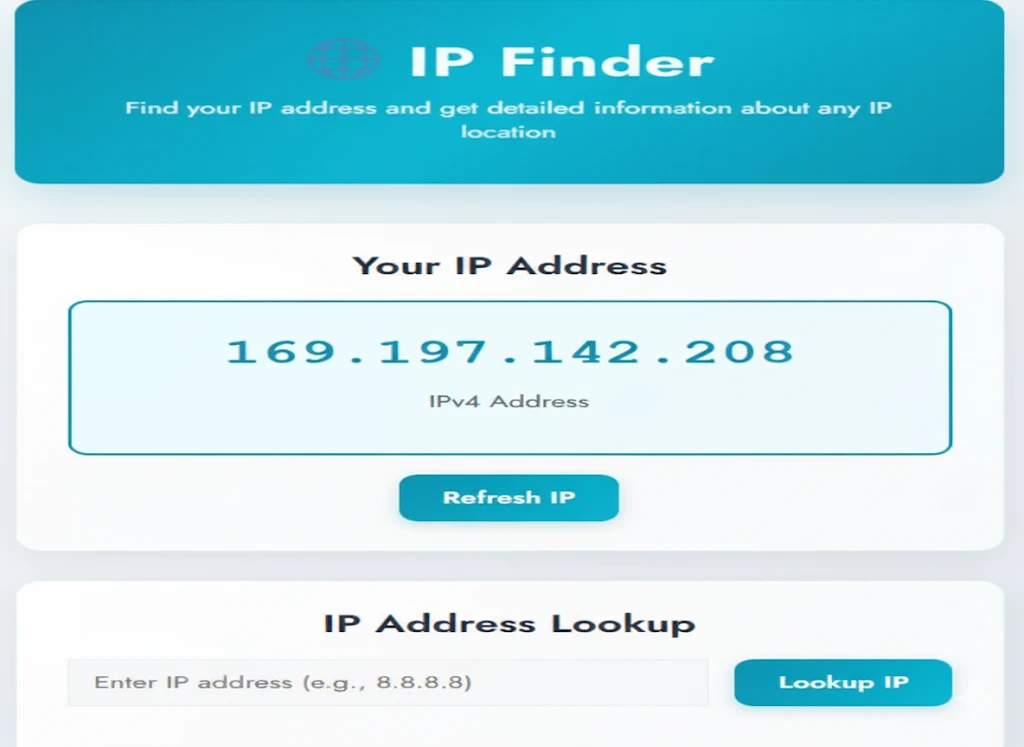Introduction to IP addresses
IP addresses might sound like tech jargon, but they play a crucial role in our digital lives. Every time you connect to the internet, your device is assigned an IP address—a unique numerical label that identifies it among millions of other devices. Whether you’re troubleshooting connectivity issues or setting up a new network, knowing your IP address can save you time and headaches.
If you don’t want to go through manual steps, you can instantly check your IP by using our free IP Finder tool. It works on any device and shows your IP address in just seconds.
Why do you need to know your IP address?
Knowing your IP address is essential for various reasons. It helps you manage network settings and troubleshoot connectivity issues. If you’re experiencing internet problems, identifying your IP can lead to quick fixes.
For online gaming or streaming, having this information allows for optimal performance adjustments. You might need it when setting up port forwarding or configuring a VPN.
Additionally, understanding your IP address enhances security awareness. It helps you recognize potential threats and protect personal data from unauthorized access.
If you’re working remotely or using cloud services, knowing your IP address ensures reliable connections and secure access to resources. It’s also vital for anyone who wants to set up a home server or configure devices on their local network effectively.
In short, being aware of your IP address empowers you in numerous ways while navigating the digital landscape with confidence.
How to find your IP address on a Windows computer
Finding your IP address on a Windows computer is quite straightforward. Start by clicking the Start menu located at the bottom-left corner of your screen.
Type “cmd” in the search bar and press Enter to open the Command Prompt. This tool will help you gather all sorts of information about your system.
Once in Command Prompt, type “ipconfig” and hit Enter. You’ll see various network details listed on the screen.
Look for a section labeled “IPv4 Address.” That’s your IP address! It typically looks something like 192.168.x.x or 10.x.x.x, depending on your network setup.
If you’re connected via Wi-Fi, check under that connection’s specific listing to find its dedicated IP address. It’s as simple as that! No tech wizardry required here; just follow these few steps and you’ll have it in no time.
How to find your IP address on a Mac computer
Finding your IP address on a Mac is straightforward. Start by clicking the Apple menu in the top left corner.
Next, select “System Preferences” from the dropdown. Once you’re in, look for “Network.” Click it to open the network settings.
On the left side, you’ll see a list of connections like Wi-Fi or Ethernet. Select your active connection.
In the right pane, you’ll find details about your network. For Wi-Fi users, simply look under “Status.” Your IP address will be displayed prominently there.
If you’re using an Ethernet connection, it will show up similarly when you click on that option instead.
This method provides both IPv4 and IPv6 addresses if they are assigned to your device.
How to find your IP address on a smartphone or tablet
Finding your IP address on a smartphone or tablet is quite straightforward. Whether you’re using Android or iOS, the steps vary slightly.
For Android users, go to “Settings.” Scroll down to “About phone” or “About device.” Tap on it and look for “Status” or “Network.” Your Wi-Fi IP address will be listed there.
If you’re using an iPhone or iPad, open “Settings,” then tap on “Wi-Fi.” Find your connected network and tap the information icon (the little ‘i’ inside a circle). Your IP address appears among other details.
Both methods are quick and easy. Knowing your device’s IP can help with various tasks like troubleshooting connectivity issues. Plus, it’s essential for online privacy settings too.
Troubleshooting common issues with finding your IP address
Finding your IP address should be straightforward, but sometimes issues can arise. If you’re struggling to locate it, first check your internet connection. A weak or unstable connection may prevent the display of your IP details.
Firewall settings might also block access to system information. Make sure that any security software isn’t hindering this process. Temporarily disable it if necessary and try again.
Another common hiccup is confusion between public and private IP addresses. Your device has both; a simple online search will reveal your public IP, while system commands help with the private one.
If all else fails, rebooting your device can resolve temporary glitches affecting network configurations. This often refreshes connections and clears up minor bugs that could complicate finding your IP address.
Conclusion and additional resources for understanding IP addresses
Understanding your IP address is essential in today’s digital landscape. Whether you’re troubleshooting a connection issue, setting up a home network, or simply curious about your online identity, knowing how to find your IP address can save you time and effort.
You’ve learned different methods for locating your IP address on various devices like Windows computers, Mac systems, smartphones, and tablets. Each process is straightforward and can be completed within minutes.
To simplify everything, you can always use our free IP Finder tool for a one-click solution. It works across all devices, showing your public IP instantly without any technical steps.
For deeper learning, explore online resources about IP addresses, including static vs dynamic IPs and the role of IPv4 versus IPv6. By familiarizing yourself with this information, you’ll not only boost your technical prowess but also enhance your overall internet experience.